Luckily there is a solution! It takes a couple of steps and you do have to download a couple programs, but anyone can do it.
Today we're going to download and convert the hilarious Miss. Penny Watson's newest novel LUMBERJACK IN LOVE. Because lumberjacks are awesome.
STEP .5
For any of this to work, you'll need an eReader, a computer and an Amazon.com account.
STEP ONE - Is It Secret? Is It Safe?
This is the largest roadblock to reading an Amazon Book on a rival reader. If the author or publisher has elected to enable DRM, or Digital Rights Management, you have to do all sorts of tricky steps to make the book readable, including adding a few hidden steps to a program. It's a hassle. It's doable, but I'm not going into that here.Luckily, many authors, especially awesome self-pubbed authors like Penny Watson and Blake Crouch have elected to NOT protect their books so those of us that don't own Kindles can still enjoy their books!
STEP TWO - Download Two Programs
Download Calibre. It's free and without question, the best program out there for organizing your eBooks. It allows you to edit metadata, choose different covers and countless other nice features. It's well designed and absolutely free. I'll have to get into the rest of Calibre later. What's important today is the ability it has to convert eBooks from one format to another.
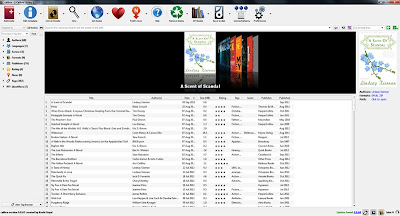 |
| Click To See Larger |
Once you've downloaded the program and started it up, this is the screen you'll see. There's a lot going on here, but it's all pretty intuitive. Down the center is your library (Or lack thereof if you've just opened it for the first time) with a fun little cover flow across the top.
Download Kindle For PC This is the program you'll need to get the file of the book to your computer so you can convert it.
STEP THREE - Attach Your Reader
Plug in your reader. Calibre should register the addition and a little icon for your device will pop up on the screen. Technically speaking, this task doesn't have to be done yet, but I'd already uploaded the cute picture of your reader plugged in. It can be done at any point after the conversion.
STEP FOUR - Click To Buy
Buy your book. You will have to set up an Amazon account and choose to download the book to your Kindle Cloud Reader.
STEP FIVE - You've Bought It!
Don't bother choosing to "Read now in Kindle Cloud Reader" that opens your book in a non-physical form in your browser, like a ghost. You'll never find the file.
STEP SIX - Open Kindle For PC
Now here's where it gets a little tricky. The book will open from Kindle For PC just fine and you can read it on your computer, but your book is floating in a digital collection in the internet and is not physically a file on your computer at this point. We need to save it to the computer to convert it. You see that little cloud in the corner of CHOKE ON YOUR LIES? That means it needs to be downloaded. Right click and download your new book.
Now we're talking.
STEP SEVEN - Find That Book!
This part can be a little annoying too, but shouldn't be too bad. Most computers store the books in your "Documents" folder in a folder marked "My Kindle Content" If it isn't there, the easiest way to find your ebook is to do a search of the computer for .azw, which is the Amazon extension for books. Unfortunately, your book wont be titled something simple like "LUMBERJACK IN LOVE" or even "BEARDS ARE SEXY" instead, it will be some gobbeldygook starting with B00. But that's okay - you've bought the file, it's downloaded to your computer and you know where it is! It's all downhill from here!
STEP EIGHT - Send It To Calibre
Now, if you've been good all year, you can take that new file and double click on it and it will open in Calibre without a hitch - even have the right title, author and cover attached! If not, you may have to right click the file and choose "Open With" and find Calibre to open the file with. But hey - compared to the rest so far, that's a piece of cake.
STEP NINE - Covert It!
Now that your book is loaded in Calibre, all you have to do it click on the title one time to highlight it and choose "Convert Books" at the top. That will bring up the conversion screen you see above. If you have a Nook, Sony Reader or pretty much anything but some obscure off-brand, the Output Format (The box in the upper righthand corner) should be EPUB. Choose OK. Down in the corner of the screen, you'll see a rotating wheel next to the word Jobs telling you when the formatting is complete.
At this point, you may have to actually unplug and replug your reader into the computer, depending on whether it fell asleep and disconnected from Calibre.
STEP TEN - Send It To Your Reader
Now that conversion is complete, click on Send To Device on the toolbar to load your novel onto your reader. Click on the arrow next to the Device icon and choose to Eject the device when it's done sending. (Again, look for the little jobs icon in the corner)
READ YOUR NEW BOOK!
Look at how sexy that is - it's cute little images are there, the font is adjustable, the Table Of Contents and Menu works, pretty sweet!
So it is a bit of work, but with a couple of programs and a teensy bit of know-how, that new novel by that author you love can be yours! Just keep in mind that the book does have to be DRM FREE. If it isn't and the novel is self-pubbed or the author is one of the many out there that interact with their fans, encourage them to make it DRM free - after all, it allows the best of both worlds - they can take advantage of the perks from Amazon's Select program and their fans that own a different brand of reader can still buy and enjoy their novels!













A great article and very constructive. Many thanks.
ReplyDeleteThis is fabulous!!! I am going to post a link on my website! Thank you!
ReplyDeleteThat's very kind. Thanks.
ReplyDelete